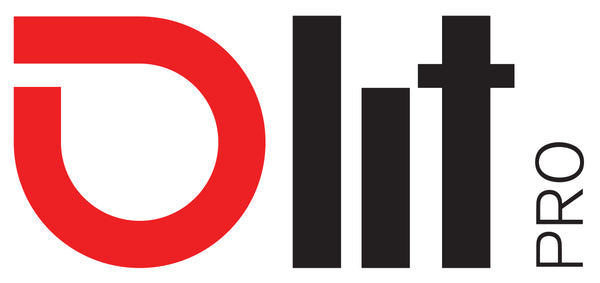Getting Started With RaceBox Mini S
This article includes instructions to set up and operate your Mini S by Racebox with the LITPro-GPS Lap Timer App.
1. Download the LITPro - GPS Lap Timer App from the App Store or Google Play
- Download the LITPro-GPS Lap Timer App for your preferred platform
- Create a new LITPro account or login to an existing
2. Operating the Mini S
| POWER ON | Connect to your Mini S via the LITPro App to power it on |
| START/STOP TRACKING | You must start and stop tracking from the LITPro App. There are no physical buttons on Mini S. |
| TO POWER OFF | Mini S will power off at the pre selected time duration or disconnect you Mini S to power it off |
Understanding the LED
| BLUE LED | The device is powered on and connected to the LITPro App |
| BLINKING GREEN LED |
The device has been disconnected from the LITPro App and is in recording mode |
| RED LED |
The device is actively charging |
Caring for your Mini S
- Mini S IS SPLASH PROOF, BUT NOT WATERPROOF Splashes of water won't hurt, but do not power-wash or allow sustained exposure to water.
- Charge device regularly - Make sure it is powered off before connecting it to the charger for long periods. This will extend your battery life.
3. Mounting the Mini S
- Ideal mounting locations for the Mini S are the top of your helmet or on the front/rear fender. The soft (looped) adhesive tape should be used on the back of your Mini S. The firm (hook) adhesive tape should be used for your mounting location (ie, helmet, front fender, rear fender, triple clamp, etc).
IMPORTANT TIP: Clean the mounting surface with 95% rubbing alcohol, contact cleaner, or equivalent before applying the adhesive tape to any surface. This will ensure good adhesion. If you fail to do this, the Mini S will likely fall off, get damaged, or be lost. - Remove the adhesive backing and place the velcro on your helmet or fender. Wait 15 min before riding to ensure a good adhesive bond
- IMPORTANT TIP: You are responsible for mounting your RaceBox Mini S securely, especially on non flat surfaces.
4. Your First Session
You'll need to pair your Mini S with the LITPro App before recording your first session.
Follow these steps to pair your Mini S with the LITPro App
- Open the LITPro App and login to your account
- Tap the Add Session tab at the bottom of the screen
- Tap pair a new GPS receiver
- Tap track laps with RaceBox
- Tap I have a RaceBox Mini S
- Hold your phone within 3 inches (7cm) from the RaceBox Mini S you wish to pair with (make sure Bluetooth is active)
- Tap RaceBox Mini S (with serial number) that appears on screen
- Your Mini S has now been paired with your account
Recording your first session
- Wherever the Mini S is mounted (helmet, fender, or other), it should have a clear view of the sky in all directions
- When you are ready to begin riding, tap the add session tab at the bottom of the screen
- Tap the green connect button (make sure Bluetooth is active)
- Select, either Manual or Smart mode (see more about Manual and Smart modes below)
- Tap Start Recording to begin recording
- Go ride
Syncing your session and reviewing data
- Open the LITPro App
- Tap the Add Session tab
- Tap End Recording
- Your Mini S will automatically sync with the LITPro App
- When your sync is complete, LITPro will automatically suggest any existing valid track configuration for you to apply
- We suggest applying a valid track configuration that our system presents
- Considerations for creating a new configuration might be
- New track
- Private track
- Completing a specific riding analysis
- Considerations for creating a new configuration might be
- After applying a track config, tap the "Analytics" tab to review your data
About Manual Mode
In manual mode you the RaceBox will only connect and record data when you've explicitly done so from the LITPro App. This means if you connect and start recording from the app it will continue to record even if you stop moving for long periods of time. It also means the entire recording period will be grouped in to one session. This mode is ideal for practicing gate drops, or for sessions you don't want automatically split, or when you don't want recording to stop even if you stop moving for long periods of time.
About Smart Mode
In smart mode your RaceBox will automatically try and stay connected to your phone, and reconnect if you leave and come back in to range. It will also automatically pause recording if you stop moving for more than 5 minutes, and automatically begin recording again when you resume moving. Sessions will automatically be split if you stop moving for 5 minutes or more.
In Smart mode, you can start recording at the beginning of your day and end recording when you are done and it will only record the time when you were moving, plus automatically split the sessions when you come in to take a break.
To trigger a recording to start in Smart Mode:
- You must be moving at least 3MPH (4.8KPH)
- You must have a GPS fix (at least 4 GPS satellites must be visible to the RaceBox)
To trigger a recording to pause in Smart Mode:
- You must stop moving (less than 3MPH or 4.8KPH) for 30 seconds
To trigger a session to split in Smart Mode:
- You must stop moving (less than 3MPH or 4.8KPH) for 5 minutes or more