It's no secret, over the past few years LITPro has been working with KTM to develop the RIDER feature, which includes the best of the software and hardware ideas we've developed over the years plus a ton of improvements KTM innovated on.
The CUO + RIDER feature launched officially in December of 2023 along with the MX Factory Edition bikes. We thought now would be a great time to cover tips and tricks we've learned along the way on how to get the most out of the CUO + RIDER.
Names and Terms
Before getting too deep into things, here's some clarification on names and terms as it does get confusing...
GETTING THE MOST OUT OF RIDER
First: Keep your App and Firmware Up To Date
First tip... stay up to date with the app and firmware. Every few weeks we're releasing improvements and new features. The app updates come through the Google play store or Apple app store so those are pretty easy to keep up to date, but double-check you've got the latest. The firmware might be a little less obvious--and these are really important. For example back in early June 2024 a new firmware version was released for the CUO that made jump detection more accurate (or possible in some cases). If you don't have that firmware that's the first step.
Here's how to check if you have the latest firmware: Tap the 'Gear' icon in the garage next to your bike -> Connectivity Unit Offroad Firmware Update.

Mounting & Caring for your CUO
This should be pretty straight-forward for most of you, however, so far all of marketing material has the CUO mounted upside down, plus it is slid down on the fork leg exposing the bottom-left corner of it to roost and rocks. You want the CUO slid all the way up to the top of the fork tube so that it is completely shielded by the number plate. Plus you want it oriented correctly, basically opposite of this (the button should be at the top and the LEDs at the bottom):

Apart from that here are a few tips:
1. CUO should turn itself off after 2 minute from when you shut off the engine, or you disconnect from the CUO from you mobile device (whichever is later). If the CUO is on beyond that, something is wrong and you need to get it unplugged before it runs your bike's main battery out.
2. You can power-wash your CUO and the GPS unit on the front fender no problem. It is all waterproof and potted so don't be shy.
3. If you have a custom graphics kit for your bike that doesn't work with the GPS unit on the front fender? Let us know in the comments below how you get around that. We don't have a solution for you there.
Getting the best GPS Accuracy (most accurate lap times and line choice)
The GPS accuracy of the CUO is top notch; see a few examples below in our typical GPS shootout fashion where we compare it to a baseline (in this case the RaceBox Micro mounted on top of the triple clamp). But... there's something unique about the CUO that is simultaneously one of it's best features, as well as a little bit of its curse (at least when it comes to GPS accuracy). The CUO is the only GPS device that interoperates with LITPro where you turn it on and go ride without any wait time in between. Because of this we see that sometimes the first lap or two of the day might be a little off, and sometimes it looks pretty bad and even prevents you from choosing the track config you have been using for your past sessions at the track. This can happen a little more frequently with the CUO than other GPS devices because it is so easy to just get your gear on, get on the bike and go--which doesn't give the GPS system enough time to find all the satellites in the sky and properly orient itself--and then it ends up doing this while you are riding, which isn't ideal.
Easy fix... when you are pulling the bike out of your van or truck at the start of the day, just do a half touch on the ignition button. This will wake up the CUO for 2 minutes and give it plenty of time to build up enough ephemeral data about the satellites in the sky that when you are starting your first laps it already has a head start on knowing it's geographic position. Another thing you can do in addition or instead of the above, is get in the habit of doing that half-press on the ignition button before getting your helmet and gloves on. Just adding an extra 15 to 30 seconds of signal acquisition time before you actually start moving can make a big difference.
Note, CUO GPS problems, like the ones described above, are more rare in the other and often inferior GPS devices that interoperate with LITPro but this is because in normal use cases they get turned on much further in advance of starting your first lap.
Summarizing top-down GPS accuracy from the charts above
You can see the route lines from the reference device (RaceBox Micro mounted on top of the triple clamp) compared to the CUO shows very little difference. Accuracy of both these devices are outstanding. Key observations on top-down accuracy:
- You see tight patterns in areas of the track that are one-line
- You clearly see inside versus outside in corners where I took different lines
- From my perspective (as the rider who did the laps) the lines correctly match my memory of the lines I took
- 21 total laps across a couple hours of riding (across 3 sessions) means that some movement of the dirt or line in corners is typical. The data looks great for both devices.
| Lap # | CUO Lap Time | Delta To Micro Lap Times |
|---|---|---|
| 1 | 01:55.5s | (0.05s) |
| 2 | 01:48.71s | (0.07s) |
| 3 | 01:52.96s | (0.01s) |
| 4 | 01:53.5s | (0.09s) |
| 5 | 01:49.89s | (0.05s) |
| 6 | 01:51.14s | (0.06s) |
| 7 | 01:50.7s | (0s) |
| 8 | 01:52.81s | (0.07s) |
| 9 | 01:50.39s | (0.06s) |
| 10 | 01:46.96s | (0.05s) |
| 11 | 01:48.86s | (0.09s) |
| 12 | 01:46.89s | (0.05s) |
| 13 | 01:48.44s | (0.05s) |
| 14 | 01:50.39s | (0.04s) |
| 15 | 01:51.7s | (0s) |
| 16 | 01:51.41s | (0.05s) |
| 17 | 01:51.25s | (0.04s) |
| 18 | 01:51.5s | (0s) |
| 19 | 01:50.19s | (0s) |
| 20 | 01:50.69s | (0.05s) |
| 21 | 01:50.94s | (0.01s) |
Summarizing lap time accuracy from the table above
First off here is a little context on lap time accuracy. Both of these GPS systems record 20 positions a second, meaning 0.05 seconds is the margin of error. So plus or minus 0.05 seconds is in the range of perfect given the capabilities of this device. The reason you see lap times showing resolution beyond the 0.05 step size is because we attempt to interpolate to get the highest possible accuracy.
Second is the average delta is 0.042 seconds, which is slightly above the margin of error... With both devices working perfectly (according to their specifications) you should expect that with enough laps the average delta would end up at 0.05. So this is not very telling - except that the devices perform within their margin of error.
Overall is the lap time accuracy is in the expected range, meaning the CUO is working great!
Getting the Most Accurate Jump Detection
This is a tricky one for the KTM and LITPro engineering team since the CUO jump detection sensors are mounted to the front fork of the bike, which is metal-to-metal connected with a very high vibration source... the motor. That said, we've made some progress and if you've got the latest app, and latest firmware and are looking at laps logged more recently than October 1, 2024 then you have a reasonably accurate measurement. This is an ongoing effort though and it will continue to improve over time. The main tip to getting the best accuracy is to have the most up to date firmware. See above on how to check if there's updated firmware.
Here's a list of things you may be doing on the bike that can decrease accuracy (stuff we're still working on improving):
- brake tapping mid-air
- high RPMs in the air (especially if you make dramatic throttle adjustments in the air... i.e. panic rev)
- turning the bars sharply in the air (fine if your whole bike turns, but hitting the stopper mid-air is going to confuse the sensors).
Understandably these are all things you may likely be doing in the air and keep doing them (safely). We'll continue to make improvements.
Best Practices Checklist
- Firmware and app are up to date?
- Auto-logging is enabled for your CUO? (this means your sessions are automatically getting recorded without the need to manually start and stop recording on your CUO)
- Heart rate monitor is paired to the CUO? (any bluetooth enabled heart rate strap is supported, an chest-worn strap is recommended, such as the Garmin HRM Dual)
CUO + RIDER Best Features
What's an Example Of a Basic Analysis in RIDER
We'll use the KTMconnect app for this example, and I'll show my own typical walk-through I do after a session at the track. What I do track-side is often quite different from what I may do once I'm back home, so this is the basic track-side analysis. It's super quick and gets me just what I need to plan my next moto.
What's an Example of Advanced Analysis in RIDER?
Once again, I'm using the KTMconnect app paired with my 2025 KTM 350 SX-F. This is more of the type of analysis I'll do once I've got a little more time to dig in to details. This video is a little longer, but you're almost guaranteed to learn a few things from it, and there's still a lot more than we didn't cover. Basically, RIDER has a lot of great insights that will come in handy just when you need them so it is a great idea to take some time to know that they are there.
Taking Advantage of ECU/Engine Data in your RIDER Analysis
If you watch the videos above you'll see a lot of ways to take advantage of some of the best features of the CUO + Rider; which is the connection it has with the ECU. If you haven't yet, go watch the videos above first to see those powerful features in action. The CUO + RIDER offers a first of its kind integration of ECU and engine data along with an in-depth analysis of your ride. Why is it a first of its kind when so many telemetry systems have existed and we all know factory race teams use systems like this to tune the engine and set up the bike for their riders? The answer is that for the first time ever this combination of lap analysis along with reading data from the ECU gets combined in such an easy-to-use way that no dedicated team is required to get access to it. In the past you would have had to connect a laptop to the bike, download all the data, use expensive software to analyze it for engine tuning insights, then separately use another software system to have the feedback required to adequately coach all the rider aspects of a moto, like line choice and endurance etc.
When you combine engine data collected from the ECU, along with all of the ride analytics you can get from LITPro you have an amazing opportunity to become a better student of the sport and take your performance to another level. Here are a few areas that we find the most compelling (and they are surprisingly simple):
- shift count per lap
- shift points in a lap (such a good indicator of "hitting your marks")
- throttle application in corners (are you checking up too much, or holding it steady)
- % of lap spent in each gear
- % of lap in RPM ranges (are you using the correct range for your engine)
So much can be learned from the above, and they are understandable at almost every skill level - and are so helpful in breaking bad habits or learning better technique.
Here's an exhaustive list of all the engine metrics you can choose to display in the app for every point in a lap:
- Gear Position
- Engine RPM
- Throttle Position
- Water Temperature
- Traction Control (shows if enabled and in what mode)
- Map Switch Mode
- Quick Shift
Are Leaderboards Global?
Yes, all leaderboards in the app are global, meaning they include riders from all 3 brands (KTM, Husqvarna, and GASGAS), and riders using the LITPro app directly. It's all one big riding community and growing.
NOTES ON PRIVACY:
- Only laps from accounts that allow sharing lap times are publicly shown on leaderboards.
- Users can only see leaderboards for tracks they have actually ridden.
- Users also have privacy control on a session-by-session basis with features such as the ability to opt out of leaderboards for a particular session or to hide a session altogether.
What Is Lap99?
Lap99 is one of the most-used features in RIDER and therefore gets a special mention here. Lap99 is your theoretical best lap, composed of your best segments inside a single session. Typically a track config is broken up in to 5 or 6 segments or sections (when creating a track config you are allowed to define the start and end point of these segments, or let the app automatically generate these). When looking at your session summary you can see which lap you achieved your best segment time for the session, and your Lap99 combines those best segments for a theoretical best lap. This is a powerful feature because it shows what you are capable of if you can eliminate mistakes, pick the best lines, and or avoid lappers slowing you down.
Tap on your Lap99 to play it back like you would a real lap, and you can also compare it to your fastest real lap to see what the main differences were.
What's Coming Next?
There's a lot of great stuff in the works currently to make the RIDER experience both easier and more powerful, including more ways to compare with other riders. Specifically, RIDER 2.0, which is coming out soon will allow you to add friends and allow you to compare engine metrics, line choice and more with those friends. This is an incredibly powerful feature especially if you and your friends are riding the same tracks. So stay tuned.
TROUBLESHOOTING
What Happens If You Change Phones?
If you've upgraded to the latest phone, this is going to take a couple steps... best to do this from home, not when you're at the track and can't wait to get riding. There's quite a bit of security involved in the connection between your mobile device and the bike, so high level summary is: you'll need to log into your same account on the new phone, delete any stored bluetooth connections to any CUO (these should already be deleted if you changed phones), then factory reset the CUO, then repeat the pairing process. Factory resetting the CUO on the bike erases all settings on the CUO, but all of this is easy to re-configure.
Factory Resetting the CUO
- First make sure your bluetooth settings don't have any devices displayed that show "CUO XXXX". If any exist follow the steps to "Forget This Device" on your mobile phone.
- Press and hold the button on the CUO for about 12 seconds, then release. What you should see is after about 6 seconds all the lights turn off. Keep holding it past this until all the lights turn back on, then release. Or maybe simpler instructions is press and hold the CUO button until all LEDs are blinking green then release.
- Restart the app (KTMconnect, Ride Husqvarna Motorcycles, or GASGAS+, whichever one you are using). Make sure you are logged into the same account you were using before, then follow the steps in the app to pair a CUO. It should include holding the button on the CUO for about 3 seconds to make it enter pairing mode, then the app guides you from there.
- Make sure to re-enable auto-logging, and re-connect your heart rate monitor if you've been using those (and you should be because they are great).
From here you should be good to go.
Other Connection Issues & Common Frustrations
Connecting to the same CUO from multiple mobile devices isn't supported, so avoid this scenario. Just connect to the CUO from your one mobile device--if you have already tried a second device, do the factory reset steps above if it is giving you trouble.
Getting the "Failed to Connect to Wifi" or "Failed Joining Wifi?" Just try again, and make sure you are staying close to the CUO while attempting to connect (like less than 5 meters). It is common to get this, and KTM engineers are working to improve that, but if you keep trying it always works.
Long Data Download Times? You may need to contact customer service about this and, if you do, take note of what is displayed on the screen when attempging the data download. If you are waiting more than 120 seconds to download data something isn't working right. Here are a few tips:
- Keep the app in the foreground on your mobile device while downloading/syncing data from the CUO.
- Keep your mobile device within a couple meters of the CUO while downloading data.
- Download your sessions ideally after each moto, but at least at the end of every day of riding so that you avoid accumulating a lot of files - plus the analysis is much more relevant when your memory of the session is freshest.
- Downloading your sessions when you have a stable Internet connection is also ideal, although if no Internet is available you can still see high-level metrics including: Lap Count, Lap Times, Fastest Lap Time, and Min/Max Heart Rate. Once you return to a location with stable Internet connectivity you can then re-launch the app and your data will upload allowing a full analysis.
-
If you’re riding MX-style tracks, the Auto-Logging feature is highly recommended. However, for Enduro-style riding, it’s advised to disable Auto-Logging, as it can lead to large file sizes and slow upload times that may exceed the system’s usable limits.
Getting in Touch with Customer Service
If for any reason you would like to get in touch with customer service, the best way to do it is to tap on "Settings" in the bottom-right of the main screen of the app, then tap "Contact Customer Support". Doing this will automatically upload important technical data, including diagnostics from the CUO or data download or upload attempts that will help engineers quickly understand what may be going on, which helps assist you in the problem but also make the app experience better all-around.
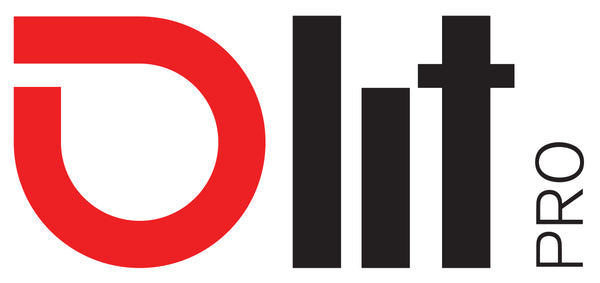



1 comment
I’m having a problem with my ride being displayed in the global rankings. Only the best99 or super99 appears, and I can’t see any of the rides done by other riders. I have an annual subscription to the Rider app, but I can’t find any settings for posting my rides to the global rankings. I also had a LitPro account, and I haven’t encountered this problem. Can you help me? Thanks.